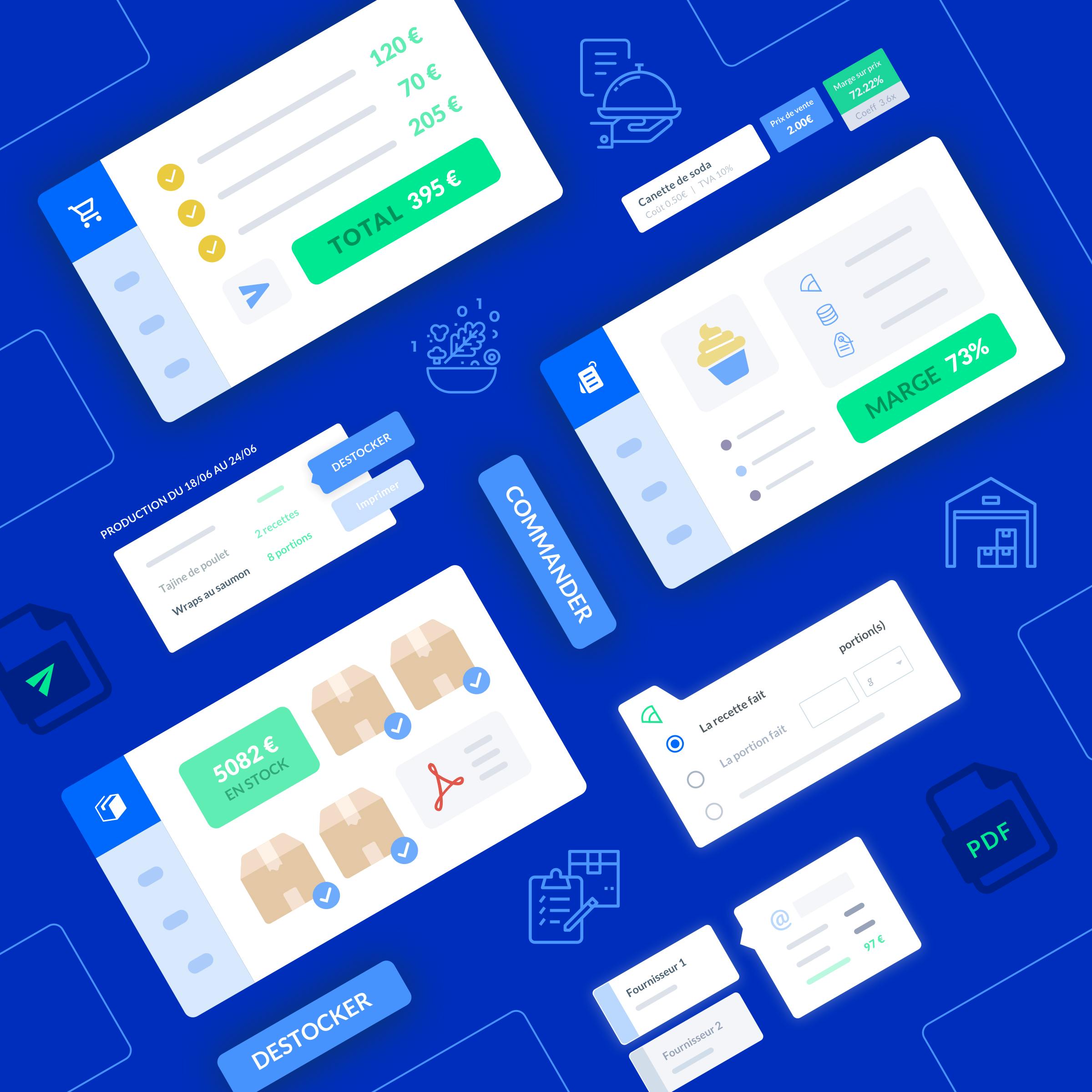restaurant food cost calculator excel
"When it comes to managing the costs of a restaurant, having a food cost calculator can be incredibly helpful.By using an Excel spreadsheet, you can easily track and analyze the expenses related to your food items.
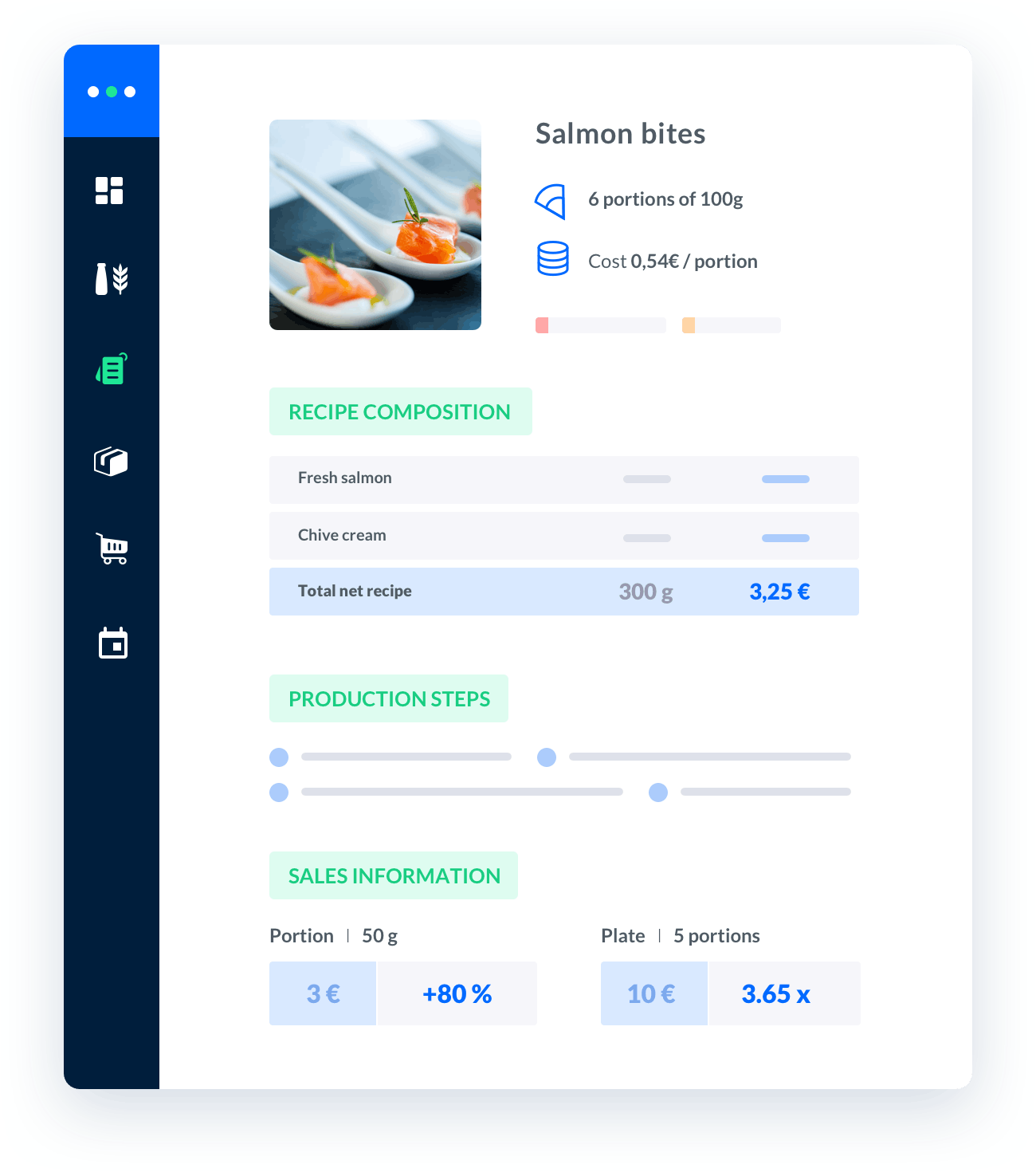
Melba: the food cost app to optimize the profitability of your restaurant
Discover how to optimize the profitability of your restaurant with melba

The ultimate guide to food cost restaurant
Learn more about the food cost basis and how to reduce your food cost percentage
When it comes to managing the costs of a restaurant, having a food cost calculator can be incredibly helpful. By using an Excel spreadsheet, you can easily track and analyze the expenses related to your food items. In this article, we will explore how to create a restaurant food cost calculator in Excel, step by step.
Step 1: Set Up Your Excel Spreadsheet
To begin, open a new Excel spreadsheet and create the necessary columns for your food cost calculator. Here are the essential columns you should include:
- Item Name: This column should contain the names of the food items you offer at your restaurant.
- Item Cost: Enter the cost of each food item in this column.
- Unit of Measure: Specify the unit of measure for each food item (e.g., pounds, ounces, pieces).
- Quantity: This column allows you to input the quantity of each food item used in a specific recipe or dish.
- Total Cost: The total cost column will automatically calculate the total cost for each food item, by multiplying the item cost by the quantity.
Step 2: Input Your Data
Once you have set up your columns, it's time to input your data. Enter the item name, item cost, unit of measure, and quantity for each food item you want to include in your food cost calculator. Make sure to be as accurate as possible to obtain reliable calculations.
Calculating Food Costs
In order to accurately calculate your food costs, you need to consider all the ingredients used in a particular recipe or dish. Let's say you want to calculate the cost of a pasta dish. Here's how you can do it:
- Identify the ingredients: Make a list of all the ingredients required for the pasta dish.
- Assign costs: Determine the cost of each ingredient and input it into the ""Item Cost"" column of your food cost calculator.
- Measure quantities: Specify the quantity of each ingredient needed for the pasta dish.
- Calculate total costs: Multiply the item cost by the quantity for each ingredient to get the total cost of that ingredient.
- Sum it up: Add up the total costs of all the ingredients to obtain the total food cost for the pasta dish.
Step 3: Analyze Your Data
Once you have inputted all your data, you can start analyzing it to gain valuable insights into your food costs. Excel provides several built-in functions that can help you with this analysis. Here are a few examples:
Sorting and Filtering Data
Excel allows you to easily sort and filter your data to identify patterns or specific food items. You can sort your food items based on their cost, unit of measure, or any other relevant criteria. Filtering enables you to focus on specific categories or ingredients, making it easier to analyze your food costs.
Creating Pivot Tables
Pivot tables are a powerful tool in Excel that can help you summarize and analyze large amounts of data. They allow you to group and aggregate data, providing you with a clear overview of your food costs. You can create pivot tables to display the total cost per food item, per category, or any other relevant grouping.
Step 4: Make Informed Decisions
By utilizing the information obtained from your restaurant food cost calculator, you can make informed decisions about pricing, menu changes, and cost-saving strategies. Here are a few examples:
Menu Engineering
With your food cost calculator, you can analyze the profitability of each menu item. By comparing the total cost of each dish to its selling price, you can identify which items are the most and least profitable. This information helps you determine which dishes to promote, modify, or remove from your menu.
Supplier Evaluation
Regularly reviewing your food costs can also help you evaluate your suppliers. By comparing the costs of ingredients from different suppliers, you can identify the most cost-effective options without compromising on quality. This analysis can contribute to reducing your overall food costs.
Identifying Cost Saving Opportunities
An accurate food cost calculator allows you to identify areas where you can reduce expenses. By analyzing your data, you may discover that certain ingredients are more expensive than others, or that you can optimize portion sizes. This information empowers you to make changes that positively impact your bottom line.
Creating a restaurant food cost calculator in Excel can be a game-changer for your business. It provides you with a clear understanding of your food costs and helps you make informed decisions to optimize profitability. Start implementing these steps today and take control of your restaurant's finances!
"