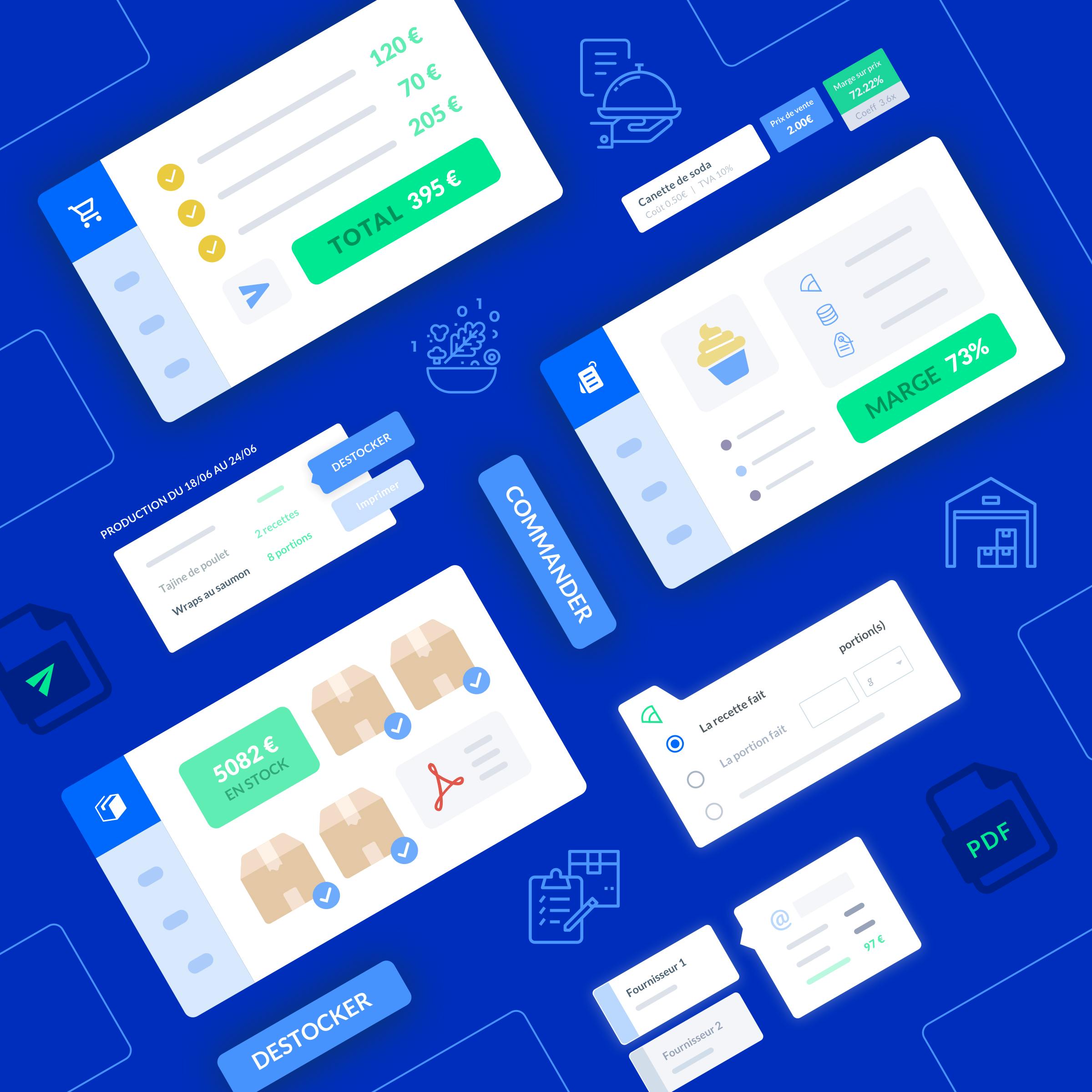food inventory template excel
When it comes to efficiently managing your food inventory, using an Excel template can be a game-changer.Excel is a powerful tool that allows you to organize, track, and analyze your inventory data in a structured and easily accessible format.
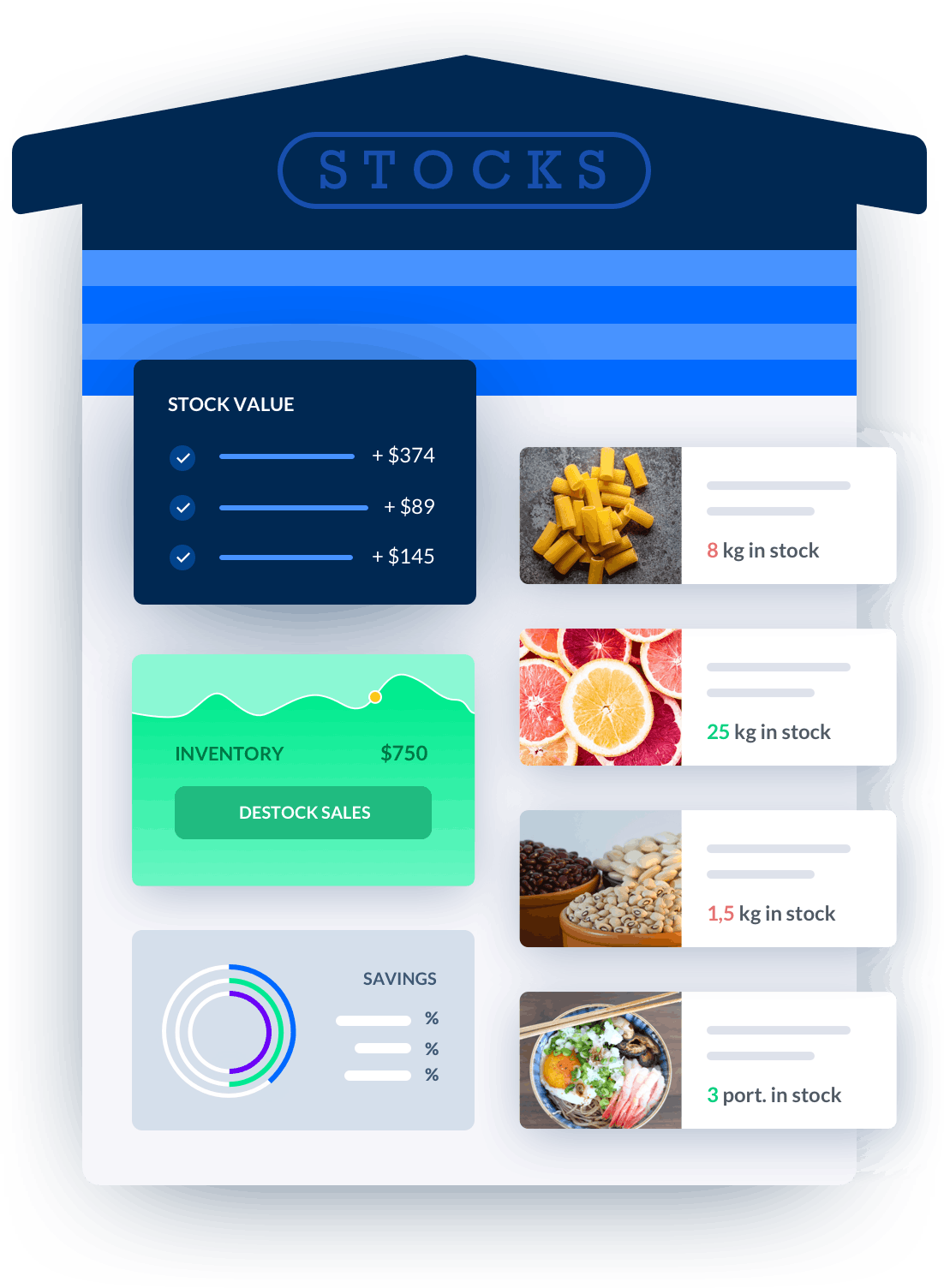
Melba: inventory management software
Discover how to optimize your inventory management with melba

Inventory management in catering, increase your cash flow
Good inventory management in food service helps to avoid waste, ensure that demand can be met, and avoid tying up cash. Find out how to optimize your inventory in this article!
When it comes to efficiently managing your food inventory, using an Excel template can be a game-changer. Excel is a powerful tool that allows you to organize, track, and analyze your inventory data in a structured and easily accessible format. In this article, we will explore the benefits of using a food inventory template in Excel and provide you with valuable insights on how to make the most out of it.
The Importance of a Food Inventory Template
A food inventory template in Excel serves as a central hub for all your inventory-related information. It enables you to keep track of your stock levels, monitor product expiration dates, and plan your orders effectively. With a well-structured template, you can streamline your inventory management process, reduce wastage, and ensure that you always have the right amount of ingredients on hand.
Benefits of Using a Food Inventory Template
Here are some key benefits of utilizing a food inventory template in Excel:
- Efficient Tracking: With a template, you can easily record and update the quantity of each item in your inventory. This allows you to have a real-time view of your stock levels and avoid overstocking or understocking.
- Expiration Date Management: By including expiration dates in your template, you can prioritize the usage of ingredients based on their expiration status. This helps in reducing food waste and ensures that you utilize ingredients before they expire.
- Order Planning: Analyzing your inventory data in Excel allows you to identify trends, predict demand, and plan your orders accordingly. This helps in optimizing your purchasing process and avoiding unnecessary stockouts or excessive inventory.
- Cost Control: By having a clear overview of your inventory, you can identify cost-saving opportunities such as bulk purchasing, negotiating better prices with suppliers, and eliminating unnecessary duplicate orders.
- Data Analysis: Excel provides powerful data analysis capabilities that enable you to generate reports, identify patterns, and make data-driven decisions. With a food inventory template, you can gain valuable insights into your inventory performance and optimize your operations.
Creating a Food Inventory Template in Excel
Now that we understand the importance of a food inventory template, let's dive into the process of creating one. Here are the steps to follow:
Step 1: Define the Template Structure
Start by determining the categories and subcategories that best suit your inventory. For example, you can have categories like meats, vegetables, dairy products, and subcategories like chicken, beef, lettuce, tomatoes, etc. Organize your template in a logical and intuitive manner to facilitate easy data entry and retrieval.
Step 2: Set Up Column Headers
Decide on the information you want to track for each item in your inventory. Common column headers include item name, quantity, unit of measure, purchase date, expiration date, supplier, and cost. Customize the column headers based on your specific requirements and the level of detail you want to maintain.
Step 3: Enter Initial Inventory Data
Once you have defined the structure and column headers, start entering your current inventory data into the template. Include all relevant details for each item, such as the quantity available, purchase dates, and expiration dates. This initial data entry will serve as the foundation for ongoing inventory management.
Step 4: Implement Formulas and Functions
To enhance the functionality of your food inventory template, utilize Excel's formulas and functions. For instance, you can use formulas to automatically calculate the total value of your inventory, track the number of days until an item expires, or generate alerts when the stock levels reach a certain threshold. This automation saves time and minimizes the risk of human error.
Step 5: Regularly Update and Maintain the Template
A food inventory template is only effective if it is kept up to date. Make it a routine to update the template regularly with new purchases, sales, and any changes in stock levels. Regular maintenance ensures accurate data analysis and enables you to make informed decisions based on the most recent information.
Step 6: Leverage Advanced Excel Features
Excel offers various advanced features that can further enhance your inventory management process. For example, you can create pivot tables to analyze inventory data from different angles, use conditional formatting to highlight critical information, or implement data validation to ensure accurate data entry. Exploring these features can significantly improve the efficiency and effectiveness of your food inventory management.
Conclusion
A food inventory template in Excel is a valuable tool for professional catering industry professionals. With its ability to streamline inventory management, track expiration dates, and optimize order planning, it empowers businesses to run their operations more efficiently and cost-effectively. By following the steps outlined in this article, you can create a comprehensive and customized food inventory template that meets your specific needs. Embrace the power of Excel and take control of your inventory management today!