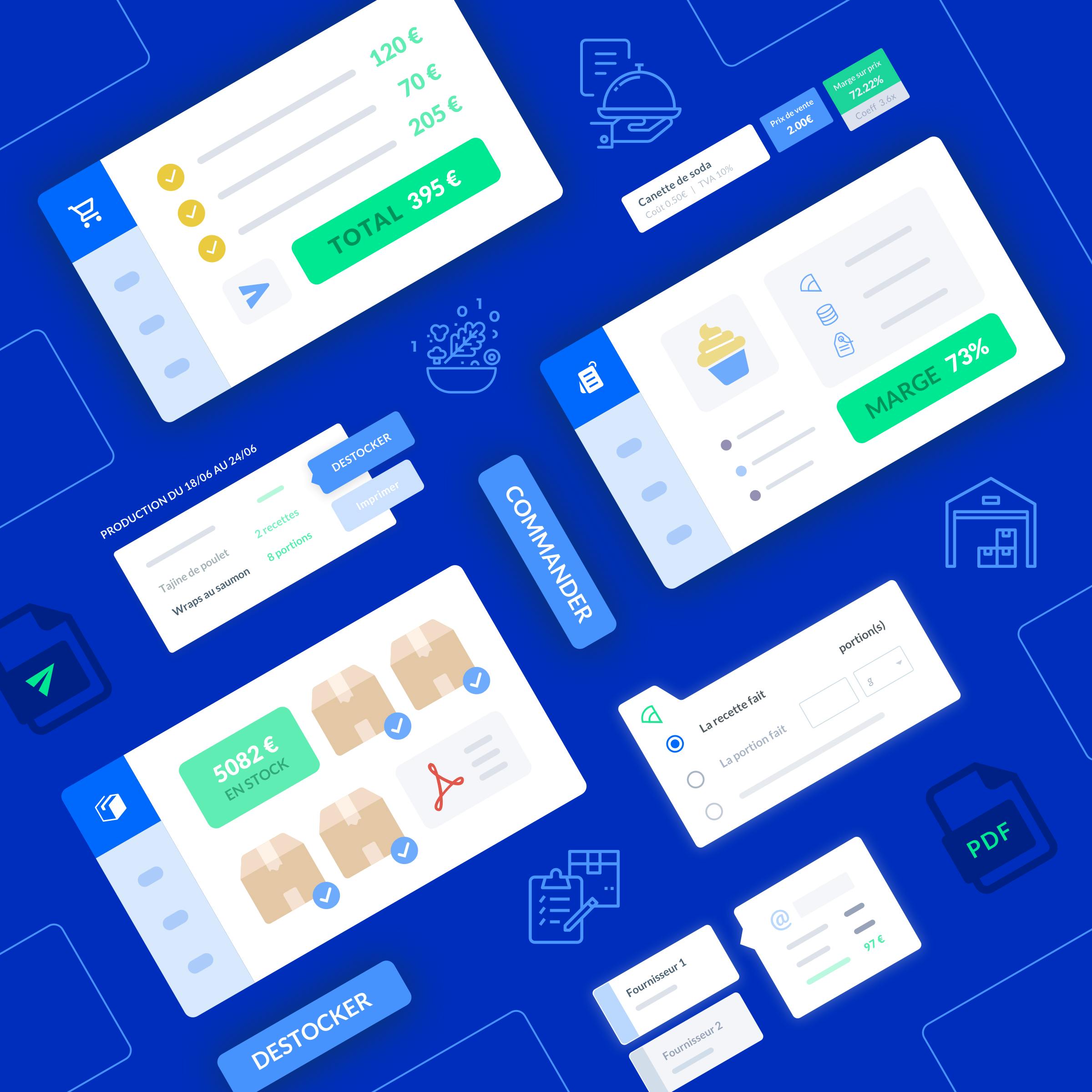free inventory template google sheets
"Here is a detailed guide on how to find a free inventory template on google sheets.Inventory management is crucial for any business, as it allows you to keep track of your stock levels, sales, and overall business performance.
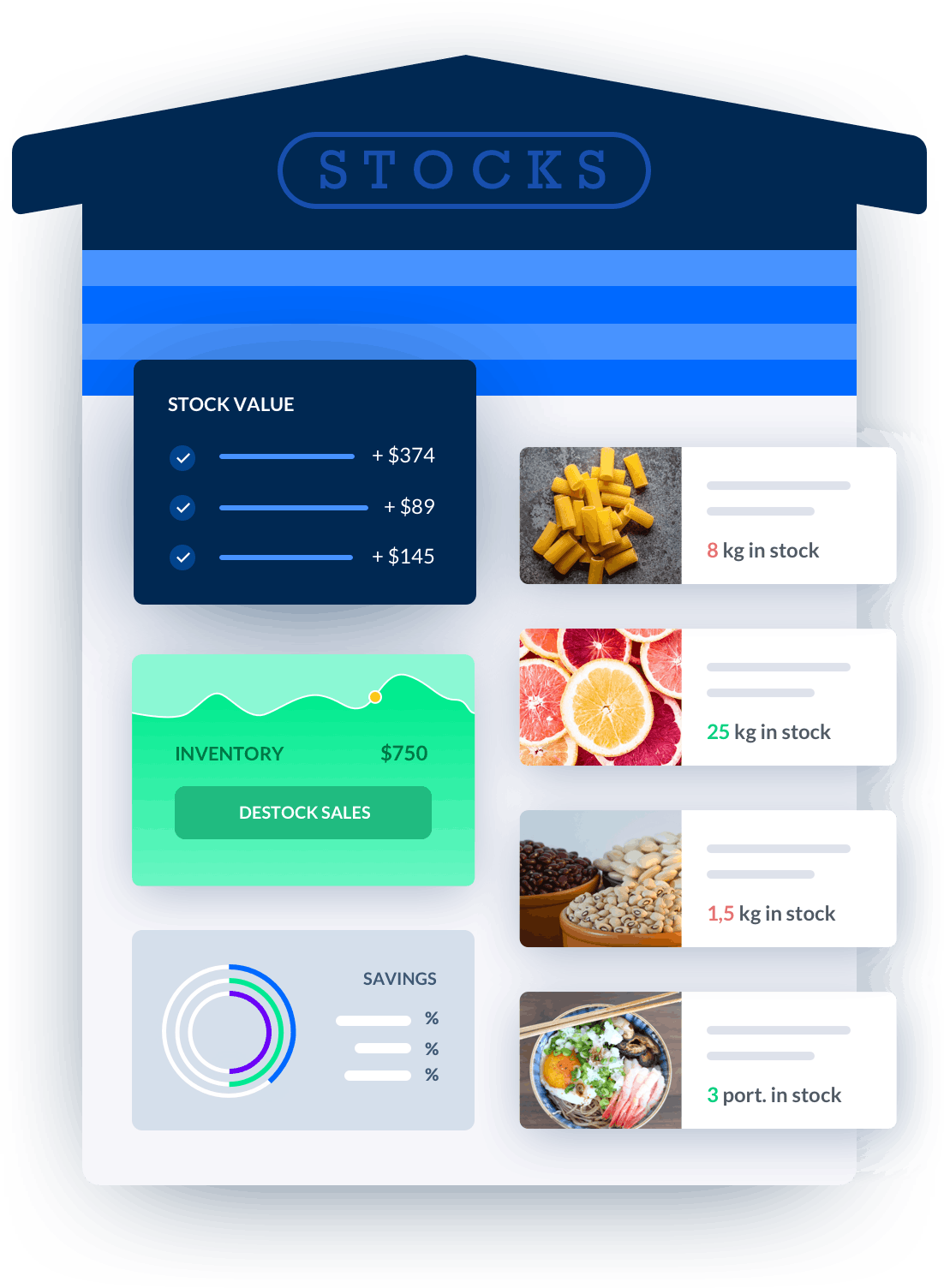
Melba: inventory management software
Discover how to optimize your inventory management with melba

Inventory management in catering, increase your cash flow
Good inventory management in food service helps to avoid waste, ensure that demand can be met, and avoid tying up cash. Find out how to optimize your inventory in this article!
Here is a detailed guide on how to find a free inventory template on google sheets. Inventory management is crucial for any business, as it allows you to keep track of your stock levels, sales, and overall business performance. Google Sheets offers a wide range of free templates that can help simplify the inventory management process for your business. In this guide, we will walk you through the steps to find and use a free inventory template on Google Sheets.
Step 1: Accessing Google Sheets
To start, you need to access Google Sheets, which is a free web-based spreadsheet program offered by Google. You can either open Google Sheets directly by searching for it in your browser or by accessing it through your Google Drive account. Once you have opened Google Sheets, you will be able to create or import various spreadsheet templates, including inventory templates.
Option 1: Directly Accessing Google Sheets
If you prefer to directly access Google Sheets, simply open a new tab in your browser and search for ""Google Sheets"" in the search bar. Click on the first search result, which should be the official Google Sheets website. This will take you to the Google Sheets homepage, where you can sign in with your Google account or create a new account if you don't have one. Once you are signed in, you will have access to all the features and templates offered by Google Sheets.
Option 2: Accessing Google Sheets through Google Drive
If you already have a Google account and prefer to access Google Sheets through Google Drive, follow these steps:
- Open a new tab in your browser and search for ""Google Drive"" in the search bar.
- Click on the first search result, which should be the official Google Drive website.
- Sign in with your Google account or create a new account if you don't have one.
- Once you are signed in, click on the ""+ New"" button on the left-hand side of the screen.
- A dropdown menu will appear. Select ""Google Sheets"" from the menu.
- A new Google Sheets document will open, and you will be ready to start using templates.
Step 2: Finding a Free Inventory Template
Now that you have accessed Google Sheets, it's time to find a free inventory template that suits your business needs. Google Sheets offers a wide range of pre-designed templates, including inventory templates, which you can customize to fit your specific requirements. To find a free inventory template, follow these steps:
- Click on the ""Template Gallery"" option located at the top right-hand corner of the Google Sheets homepage.
- A new window will open, displaying a variety of template categories.
- Scroll through the categories or use the search bar to find ""Inventory"" templates.
- Click on the ""Inventory"" category, and you will see a list of available inventory templates.
- Browse through the templates and select the one that best suits your needs.
- Click on the template to open it in a new Google Sheets document.
Customizing the Inventory Template
Once you have selected an inventory template, it's time to customize it to fit your business requirements. Each template may have different features and sections, but most inventory templates include the following elements:
- Product Name: This column allows you to enter the name of each product in your inventory.
- Product ID: This column allows you to assign a unique ID or code to each product.
- Quantity: This column allows you to enter the quantity of each product in stock.
- Price: This column allows you to enter the price of each product.
- Total Value: This column automatically calculates the total value of each product based on the quantity and price.
You can customize these elements and add additional columns or sections based on your specific business needs. To customize the template, simply click on the cells or sections you want to modify and enter your own data. You can also format the cells, add formulas, and create charts or graphs to visualize your inventory data.
Step 3: Using the Inventory Template
Once you have customized the inventory template, you can start using it to manage your inventory. Here are some tips and best practices for using the template effectively:
Regularly Update the Inventory
To ensure accurate inventory management, it's important to regularly update the template with the latest stock levels, sales, and purchases. Set a schedule for updating the inventory, whether it's daily, weekly, or monthly, and make sure to record any changes promptly. This will help you avoid stockouts, overstocking, and other inventory-related issues.
Track Sales and Purchases
In addition to tracking stock levels, you can use the inventory template to monitor sales and purchases. Record each sale or purchase in the template, including the date, customer name, quantity sold or purchased, and any relevant notes. This will provide you with a comprehensive overview of your sales performance and purchasing patterns, allowing you to make informed business decisions.
Analyze Inventory Data
The inventory template in Google Sheets allows you to analyze your inventory data using various built-in features. You can use formulas, filters, and pivot tables to calculate metrics such as inventory turnover, reorder point, and stock-to-sales ratio. By analyzing these metrics, you can identify trends, forecast demand, and optimize your inventory management strategies.
In conclusion, Google Sheets offers a wide range of free inventory templates that can help simplify the inventory management process for your business. By following the steps outlined in this guide, you can easily find, customize, and use an inventory template in Google Sheets. Remember to regularly update the template, track sales and purchases, and analyze your inventory data to optimize your business performance. Happy inventory management!
"