How to scan products to manage stocks?
Scan a barcode via mobile to quickly find a product and edit its stock
Why scan products?
Upon receipt of a product already listed on Melba, or when taking inventory of your products, the scan function makes it easier to find the stock unit to be entered or edited by simply flashing the corresponding bar code.
It is a functionality dedicated to mobile / tablet use, and which offers the possibility of managing its stock in complete mobility and in the desired order or which arises during reception or an inventory.
How to scan products?
Go to the Inventory & stock management tab of the main menu.
Search by scan is available in Ingredient / Recipe stocks state view, accessible via the drop-down title in the header.
Please note that the scanning system is only compatible with recent and up-to-date mobile devices.
Enter barcodes
Ingredients :
To allow the barcode of an item to be scanned, its corresponding EAN code must be entered.
In the ingredient page :
- Open the item's purchase information block
- Click on the purchase unit corresponding to the supplier reference to be recorded
- Enter the EAN barcode number in the "Supplier code or EAN code" field
- Validate by clicking on Apply
Where
- Click on the main information of the article
- Enter the EAN barcode number in the "internal code" field
- Validate by clicking on Edit article
Receipts :
Scanning a recipe requires that it has previously been labeled and that an identification bar code has been assigned to it.
In the recipe page :
- Click on the main information of the recipe
- Enter the EAN barcode number in the "internal code" field
- Validate by clicking on Apply
Scan products
In the Ingredient / Recipe stocks state view :
- Click on the scan icon on the right in the search field of the list
The scan window opens: - Point the camera towards the product barcode
- The scan is triggered automatically as soon as it detects the code and displays the corresponding product in the list
- If several stock units have as a reference the purchase unit that includes the scanned EAN barcode, all of them will appear in the search results.
- All that remains is to edit the stock of the product and reproduce the cycle by scanning new products.
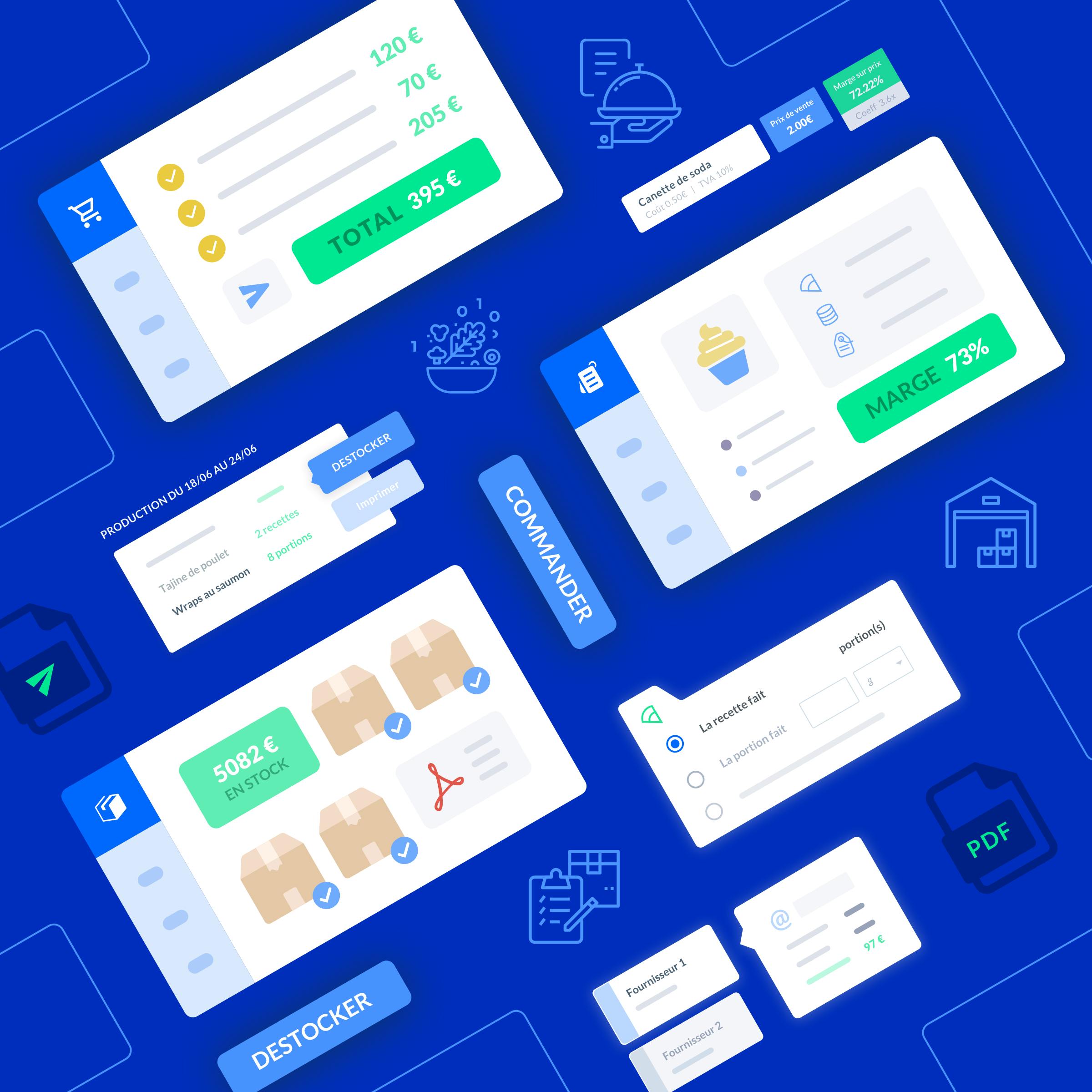
How to create a stock unit
Set up storage units for an item





