How to schedule your production
Different planning options allow you to program the production of recipes
Schedule and monitor production in the kitchen
A certain number of establishments conclude sales before scheduling the corresponding production.
In this sense, the schedule makes it possible to:
- Schedule and schedule production
- Facilitate and redistribute work in the kitchen with production vouchers (multiplied recipes)
- Follow the progress of the different tasks and analyze the production history
- Update the status of "done" tasks to generate INCO labels and production labels
- Prepare supplier orders from the schedule
- Effectively organize post-production dispatch
- Record sales at the end of the day and program the differential
Schedule production from sales
Sales are accessible in the Sales tab of the main menu
To plan production based on sales, you must:
- Create or import sales
- Adjust product quantities for each sale
- Select sales to go into production
- Click on the Schedule production button
In the planning mode:
- Select production date
- Select from the options
- Include sub-recipes > To create individual tasks for intermediate recipes
- Merge identical elements > To produce recipes common to several tasks at once
- Deduct the quantities in stock > To produce only the differential necessary (and to dispose of stocks as a priority)
- Mark as “done” > To classify the tasks if they have already been produced. - Validate by clicking on Schedule
On validation, the user is automatically redirected to production.
Duplicate a past production
All the recipes referenced in the production can be duplicated, in order to reproduce the same production scheme later in time.
To duplicate a past production you must:
- Select tasks to renew
- Click the Duplicate button in the Other Actions drop-down menu
In the duplicate mode:
- Select the option among:
- Shift the dates > Keep the same gaps from the chosen date
- Set a date > Apply the single chosen date to all the recipes
- Copy the dates > Copy each recipe and its initial date to the same - Select a date if the chosen option is Shift or Set date.
Upon validation, the newly duplicated tasks appear in the list, classified according to the option chosen.
Programming production ex-nihilo
It is more simply possible to plan the production by adding the tasks one by one directly in the production.
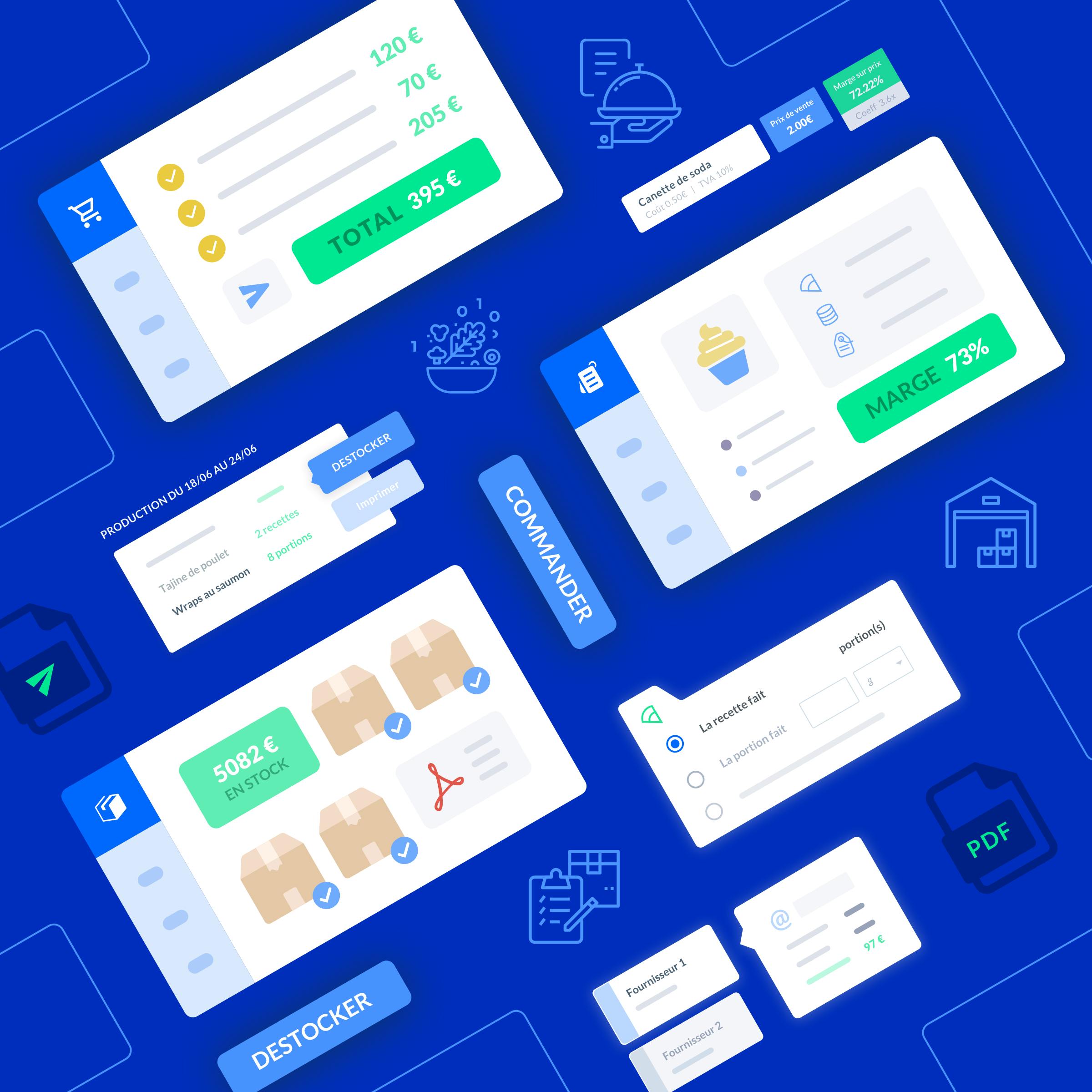
How to create production tasks
Create and list recipes to manufacture or products to transform, to centralize and plan production





